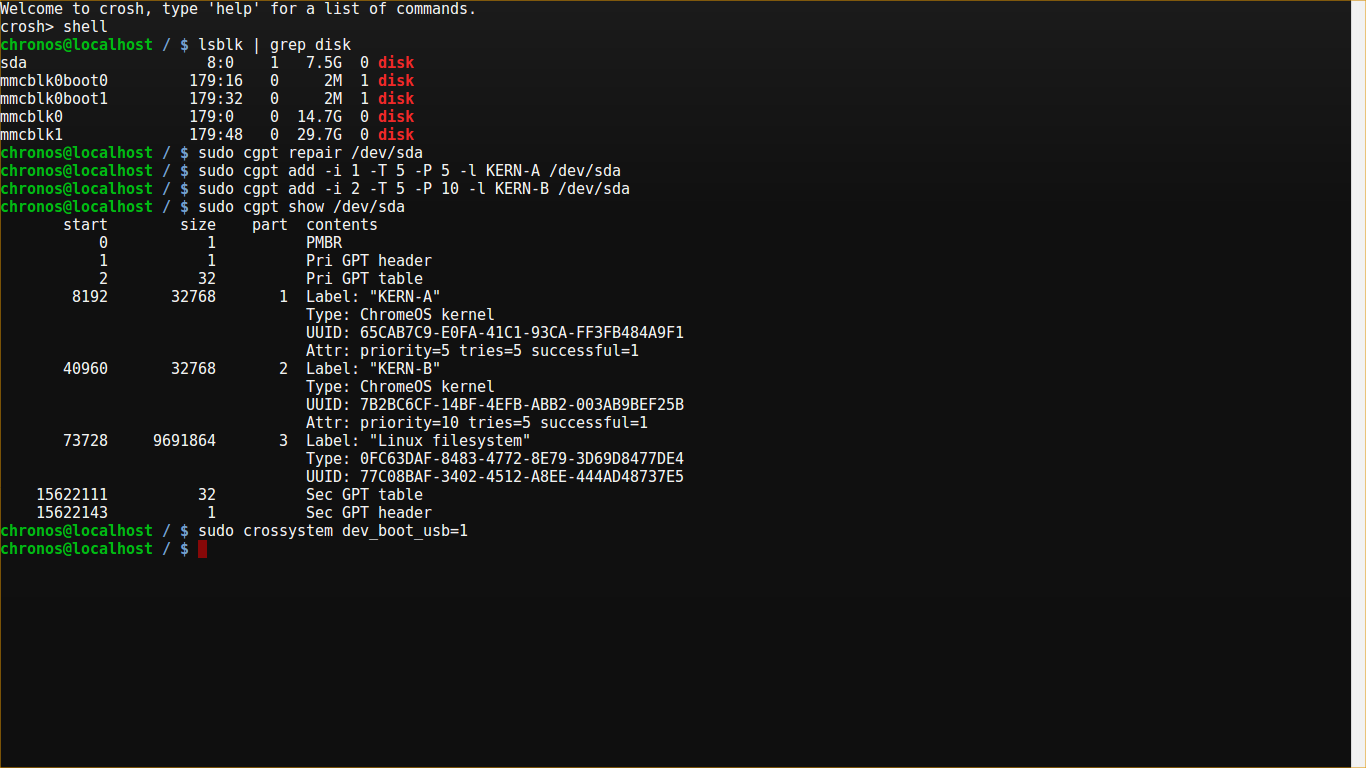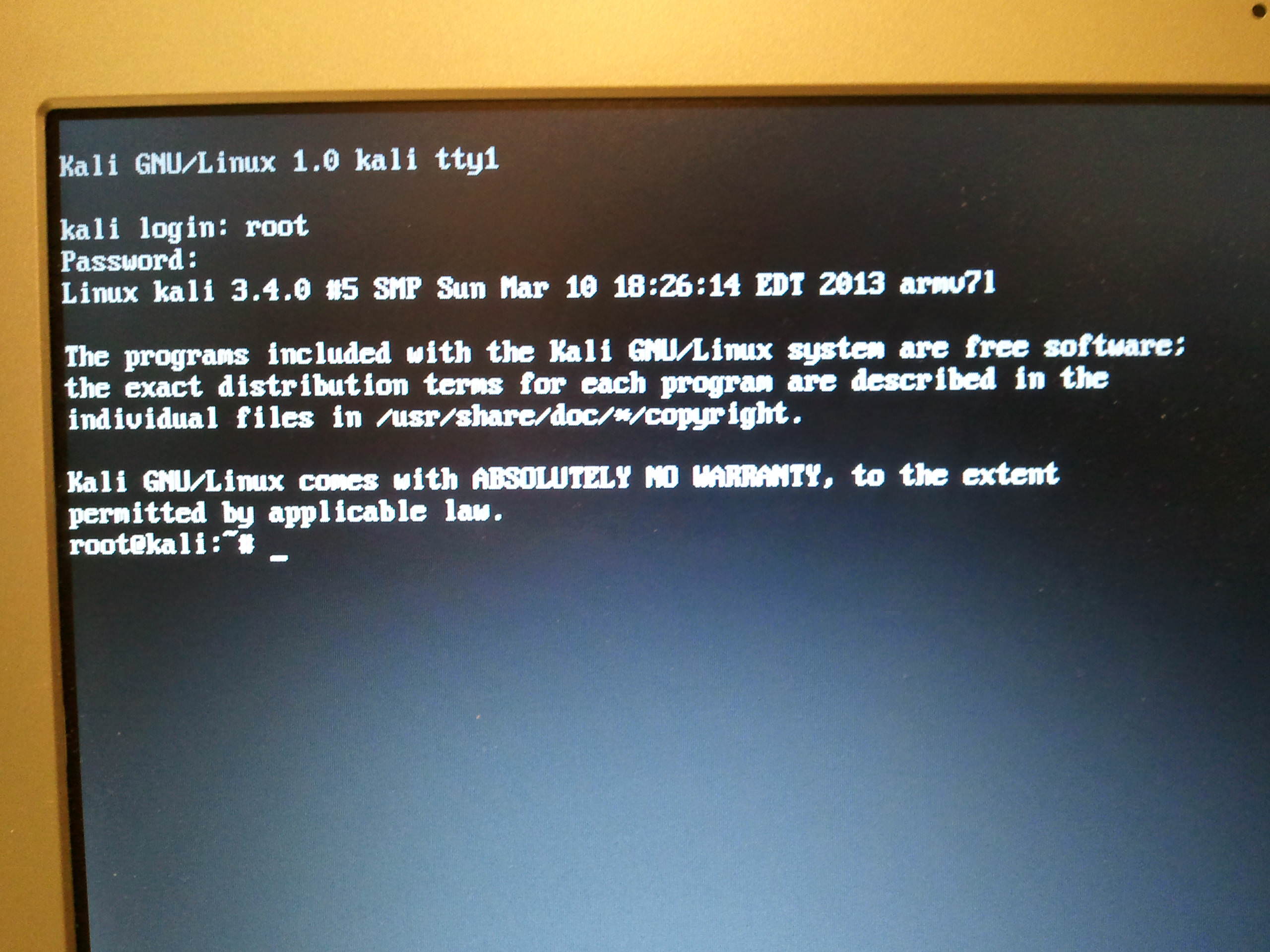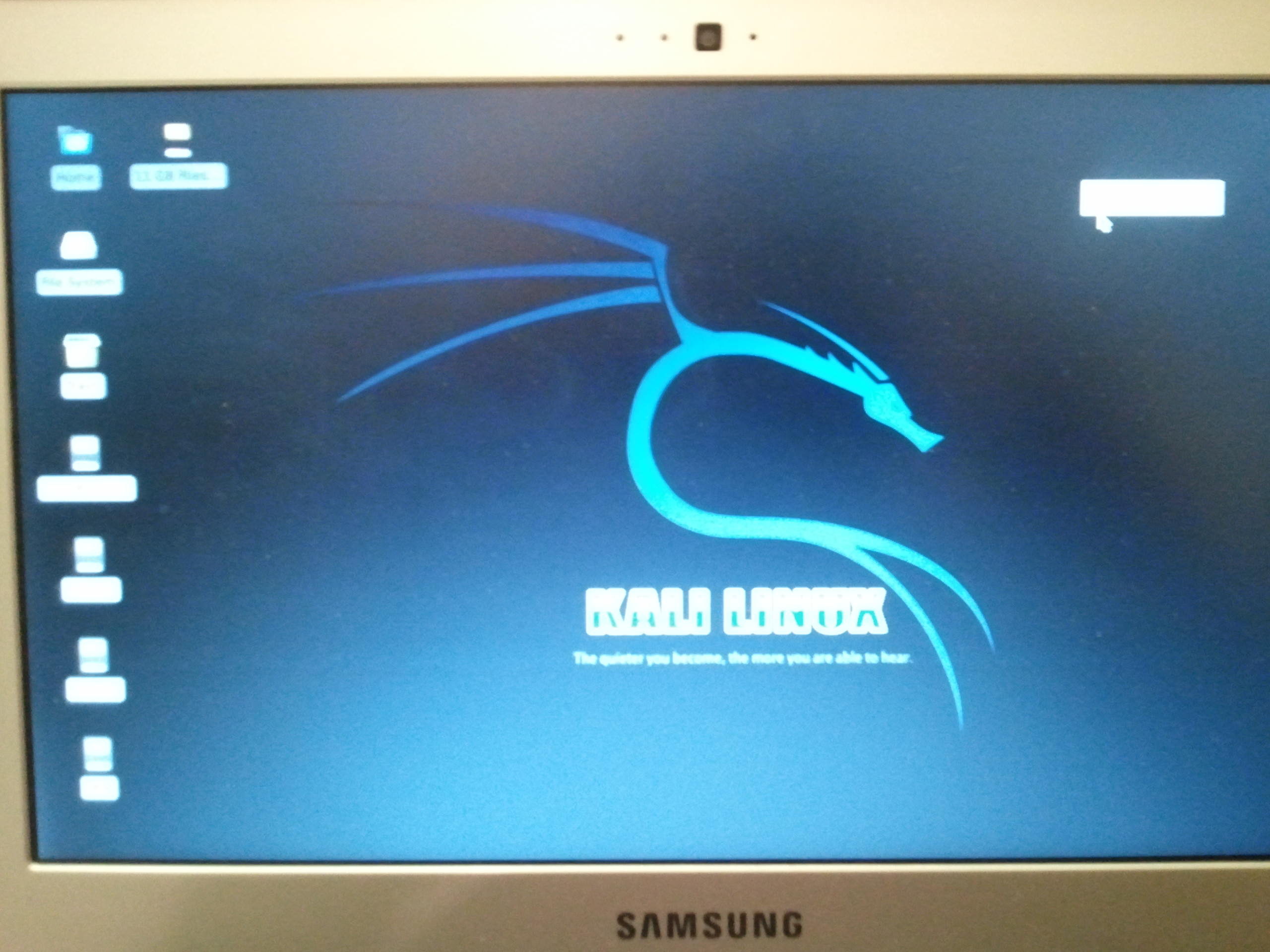Kali Linux on the Chromebook
Preface
When I heard, last week, that Kali Linux 1.0 (Backtrack 6) was out, I was excited. When I got to the and saw that there were build images for my Raspberry Pi and Samsung Chromebook, I was ecstatic.
The Kali site has an article on installing it on the Chromebook, but I couldn't get it to work. It
- has quite a few errors 1
- is vague about what to do at certain points
So, having managed to get it running on my Chromebook, I figured I would document the steps I took.
Prerequisites
- Samsung ARM Series 3 Chromebook (Dev Mode Enabled!)
- Another computer (to write the disk image)
- 8+ GB USB Drive or SD Card
Download & Write
Download Kali Linux for the Chromebook from
here
and extract the .img file from the gunzip archive.
I opted to use Win32 Disk Imager to write the image to my flash drive. It can also be used to write the image to an SD Card.
Modify
Plug your flash drive (USB 2.0 port) or SD card into the Chromebook. Open the
shell through the CROSH:
- Control + Alt + T
- Type in
shelland pressreturn
List the devices:
$ lsblk | grep diskIf you have a flash drive, you should see sda. If you have an SD Card, it should
be mmcblk1.
Depending on what you use, there are a different set of instructions below.
Flash Drive
$ sudo cgpt repair /dev/sda
# Now, we set the priority of the boot partitions.
$ sudo cgpt add -i 1 -T 5 -P 5 -l KERN-A /dev/sda
$ sudo cgpt add -i 2 -T 5 -P 10 -l KERN-B /dev/sdaNow, if you run
$ sudo cgpt show /dev/sdait should look similar to this:
start size part contents
0 1 PMBR
1 1 Pri GPT header
2 32 Pri GPT table
8192 32768 1 Label: "KERN-A"
Type: ChromeOS kernel
UUID: 63AD6EC9-AD94-4B42-80E4-798BBE6BE46C
Attr: priority=5 tries=5 successful=1
40960 32768 2 Label: "KERN-B"
Type: ChromeOS kernel
UUID: 37CE46C9-0A7A-4994-80FC-9C0FFCB4FDC1
Attr: priority=10 tries=5 successful=1
73728 3832490 3 Label: "Linux filesystem"
Type: 0FC63DAF-8483-4772-8E79-3D69D8477DE4
UUID: E9E67EE1-C02E-481C-BA3F-18E721515DBB
125045391 32 Sec GPT table
125045423 1 Sec GPT headerThen, we enable cross system booting:
$ sudo crossystem dev_boot_usb=1SD Card
I have not tested these instructions yet - I've only used my flash drive.
However, in theory, they should work. I'd be grateful if someone tested this and
reported back.
(The instructions for the SD Card were verified by a reader on 13 June 2013).
$ sudo cgpt repair /dev/mmcblk1Now, we set the priority of the boot partitions.
$ sudo cgpt add -i 1 -T 5 -P 10 -l KERN-A /dev/mmcblk1
$ sudo cgpt add -i 2 -T 5 -P 5 -l KERN-B /dev/mmcblk1Now, if you run
$ sudo cgpt show /dev/mmcblk1it should look similar to this:
start size part contents
0 1 PMBR
1 1 Pri GPT header
2 32 Pri GPT table
8192 32768 1 Label: "KERN-A"
Type: ChromeOS kernel
UUID: 63AD6EC9-AD94-4B42-80E4-798BBE6BE46C
Attr: priority=10 tries=5 successful=1
40960 32768 2 Label: "KERN-B"
Type: ChromeOS kernel
UUID: 37CE46C9-0A7A-4994-80FC-9C0FFCB4FDC1
Attr: priority=5 tries=5 successful=1
73728 3832490 3 Label: "Linux filesystem"
Type: 0FC63DAF-8483-4772-8E79-3D69D8477DE4
UUID: E9E67EE1-C02E-481C-BA3F-18E721515DBB
125045391 32 Sec GPT table
125045423 1 Sec GPT headerThen, we enable cross system booting:
$ sudo crossystem dev_boot_usb=1Wrap Up
When you see the OS Verification is Off screen on boot up, press Control + U
to boot into Kali Linux or Control + D to boot into Chrome OS (but you
already knew that, right?).
Login with the username root and the password toor.
You can use startx to launch the GUI.
Bugs
There are a few...
- Web browser doesn't work ("Failed to execute default Web Browser")
- Terminal Emulator windows disappear, leaving just the title bar (?)
Notes
- If you swipe horizontally with two fingers, you can scroll through the different workspaces.
- Trackpad performance appears to be better than that of ChrUbuntu.
[1]: One such error? The instructions on Kali.org reference /dev/sdb. However,
/dev/sdb is the location of a flash drive plugged into an Intel
Chromebook. The location of a flash drive on the ARM Chromebook
is /dev/sda.